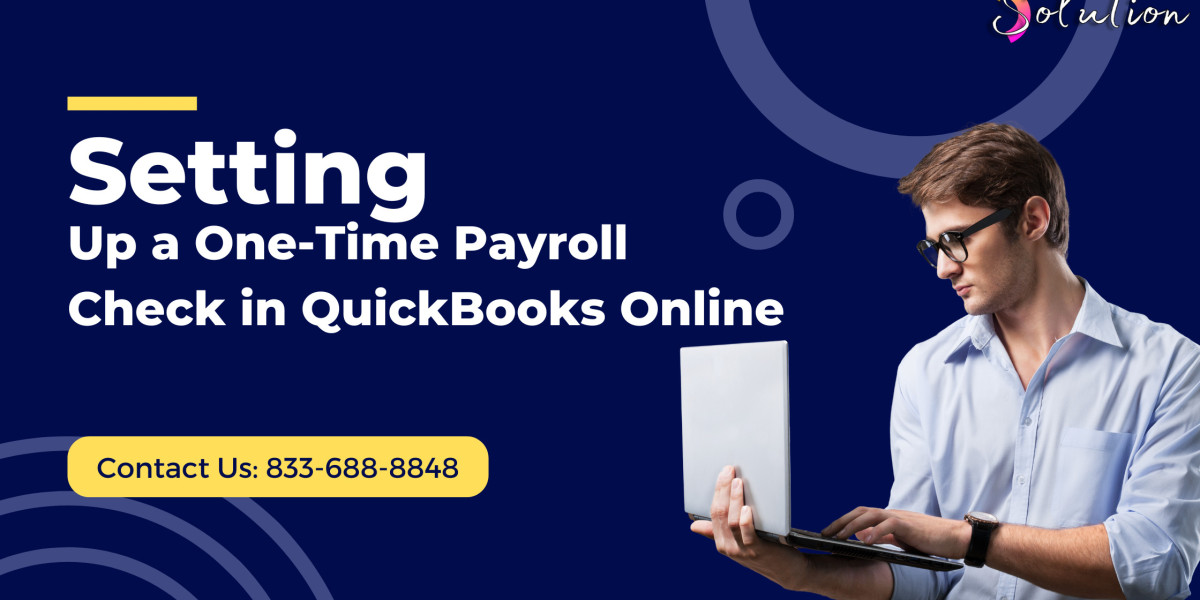Payroll accuracy is crucial for maintaining employee trust and staying in line with legal requirements. While QuickBooks Online makes managing payroll simple, issuing payroll check in QuickBooks Online still requires attention to detail—especially when it comes to accuracy and compliance.
This guide offers essential tips to ensure your payroll checks in QuickBooks Online are correct, compliant, and secure, helping you avoid costly errors or regulatory issues.
✅ Why Payroll Check Accuracy Matters
Payroll errors can lead to:
Employee dissatisfaction or mistrust
Incorrect tax filings
Penalties from labor and tax authorities
Increased administrative workload
QuickBooks Online provides the tools to minimize these risks—but it’s up to you to use them properly.
? Tip 1: Verify Employee Details Regularly
Before issuing a payroll check, always double-check:
Employee name and address
Pay rate, salary, and classification (hourly vs. salaried)
Tax withholding status (W-4 info)
Deductions (retirement, health, garnishments)
Payment method (confirm it’s set to Paper Check)
Pro Tip: Set a recurring monthly reminder to audit your employee profiles.
? Tip 2: Use QuickBooks-Compatible Check Stock
To avoid alignment issues or formatting errors:
Use voucher-style checks recommended by QuickBooks
Keep blank check stock in a secure, locked location
Test print alignment before each new batch of checks
QuickBooks offers a Print Setup Tool to help you get everything aligned perfectly.
? Tip 3: Stick to a Consistent Payroll Schedule
Whether you run payroll weekly, biweekly, or monthly, maintain a consistent schedule. This ensures:
Employees are paid on time
Tax filings align with payroll dates
You avoid rushed errors when preparing paper checks
QuickBooks allows you to set custom pay schedules per employee or department.
? Tip 4: Track and Manage Check Numbers
Avoid duplicate or skipped checks by:
Manually entering the starting check number before printing
Keeping a log of check numbers used and voided
Assigning check numbers in QuickBooks to help with tracking and reconciliation
Pro Tip: Use sequential numbering to simplify audits and recordkeeping.
?️ Tip 5: Review Before Printing
Always preview the paycheck and verify:
Gross pay
Net pay
Tax withholdings
Deductions and reimbursements
Dates and pay periods
QuickBooks provides a paycheck preview feature before submission and printing—use it to your advantage.
⚖️ Tip 6: Stay Compliant with Tax and Labor Laws
Even if you're issuing paper checks, you must:
Withhold the correct federal, state, and local taxes
Provide accurate pay stubs showing deductions
File taxes on time (QuickBooks helps with this)
Follow rules for final paychecks and overtime pay
Check with your state’s labor department to ensure compliance with any region-specific rules for paper checks.
? Tip 7: Void and Correct Checks Properly
If a payroll check is incorrect:
Go to Payroll > Paycheck List
Find the check and select Void
Re-run payroll with corrected details
Never edit payroll data manually in the chart of accounts—this can cause reporting errors.
?️ Tip 8: Secure Your Payroll Data and Checks
To protect sensitive payroll information:
Store physical checks and check stock in a locked cabinet
Restrict access to payroll processing in QuickBooks
Back up your payroll reports and employee records regularly
Use multi-factor authentication on your QuickBooks account
? Tip 9: Keep Documentation for Audits
Save or print reports like:
Payroll Summary
Paycheck List
Tax Payments and Liabilities
Employee Earnings Summary
QuickBooks makes it easy to download or email these reports. Keep records for at least 4 years, or longer if required by your state.
Also Read: QuickBooks Error 17337
Conclusion
Issuing payroll checks in QuickBooks Online is easy—but doing it accurately and compliantly takes a little extra diligence. By following the tips above, you’ll reduce the risk of errors, maintain legal compliance, and ensure your employees are paid correctly and on time.
With the right setup and attention to detail, QuickBooks Online can be a powerful tool for smooth, stress-free payroll check processing.